 Go! Mobile
Go! Mobile
Banking has never been more convenient and accessible. It's like carrying your bank with you wherever you go!
You can download our FREE* mobile banking App from the Apple or Android app stores. Search for Citizens Bank MN.
Features:
- Transfer funds
- Pay bills
- Deposit checks
- Message a bank representative
- Organize dashboard
- Rename accounts
- View/search Citizens locations & ATM's
- Link another financial institution
*There is no fee from Citizens Bank Minnesota. Connectivity, data usage and text message rates may apply. Contact your wireless service provider for more details.
How to get Started
How do I enroll and access Go! Mobile?
Android & Apple users:
- Download the Citizens Bank Minnesota App for your smartphone
- Fill in the requested information
- Login with your Online Banking ID and password
Mobile Banking Alerts
Don't be caught off guard with your finances. You can set up Balance and Transaction Alerts, all from your Citizens Bank Minnesota App!
It's easy!
- Click on the account you want to set up alerts for
- Go to 'Settings' - 'Alert Preferences'
Now you're ready to take us with you!
If you need assistance, please contact Citizens Connection at customerservice@citizensmn.com or call 800-549-0194 during regular business hours.
*After 120 days of inactivity, you will be un-enrolled from Go! Mobile. To become active again, you will need to re-enroll through the App.
 Go! Mobile Deposit!
Go! Mobile Deposit!
Go! Mobile Deposit allows customers to deposit checks to their Citizens Bank Minnesota checking and/or savings accounts using the camera on their iPhone or Android!
How To Get Started
 Go! Mobile Deposit!
Go! Mobile Deposit!- Select Deposit Check within our mobile app
- Provide the required enrollment information
- You will receive an email when your enrollment is complete
When depositing a check:
- Include your endorsement and write 'via mobile deposit' on the back of the check
Use Go! Mobile Deposit with:
- Android and Apple devices
Limits do apply. Contact Citizens Connection Department to adjust limits.
*There is no fee from Citizens Bank Minnesota. Connectivity, data usage and text message rates may apply. Contact your wireless provider for more details.
Click here to view the Terms & Conditions.
Mobile Wallets

Load your Citizens Bank Minnesota Mastercard® Debit Card into your Mobile Wallet, make it your default card and simply Tap - Pay - Done!
What is a Mobile Wallet?
A mobile wallet is a way to carry your debit card or credit card information in a digital form on your mobile device. Instead of using your physical card to make a purchase, you can pay with your smartphone, tablet or smartwatch.
You can use your Citizens Mastercard® Debit Card with any of these trusted wallets: Apple Pay, Google Pay, Samsung Pay and Masterpass.
How Mobile Wallets Work
- Download the mobile wallet app (or it may already be built into your mobile device).
- Add your credit card or debit card information to the mobile wallet.
- When you check out at participating merchants, access the mobile wallet and choose your card. If you're making an in-store purchase, just hold your mobile device at the terminal, over the Near Field Communication (NFC) reader.
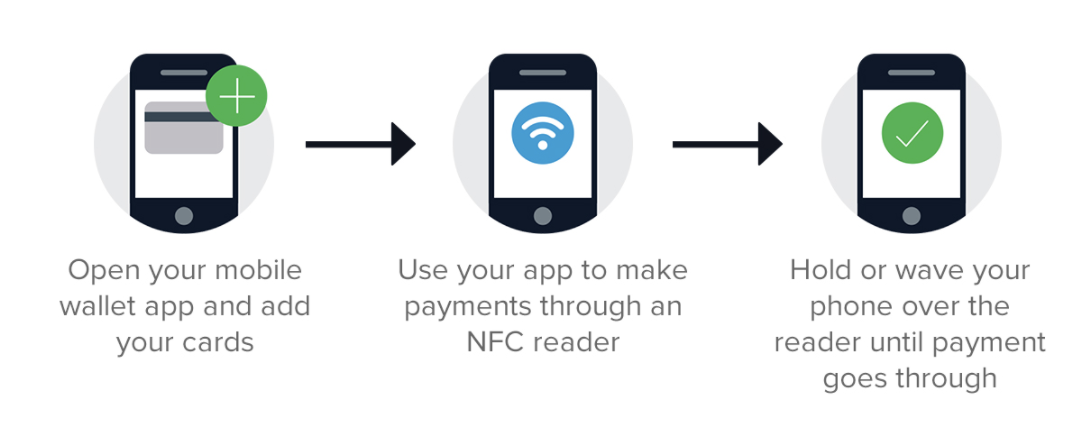
Why Should I Use A Mobile Wallet?
- It's a safer way to pay! Digital wallets generate a one-time-use number each time you shop to help keep your information private. Your payment information is never shared with merchants or stored on your device. Plus when you use your Citizens Mastercard® Debit Card, you're also covered with Mastercard® Zero Liability - so you're not liable for unauthorized purchases.
- It's easy and convenient! Stop fumbling with your wallet, pay with a simple tap, click or touch.
- It reduces your risk of losing your physical card as well as less wear and tear on it!
- You can use it online if the merchant accepts it!
There are many mobile wallets to choose from. When you're comparing features, be sure to check out which mobile device is required and which merchants accept the wallet.
Check out our "Top 5 Reasons To Use A Mobile Wallet" videos on our Media Center page
Google Pay 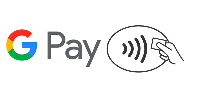
Just hold your Android mobile device near the reader with your finger on Touch ID.
Visit the following webpage for a list of merchants that accept Google Pay:
https://www.android.com/pay/where-to-use/
Apple Pay 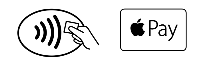
Just hold your iPhone near the reader with your finger on Touch ID or double-click the side button on your Apple Watch, then hold it near the reader.
When shopping on a MacBook Pro featuring the Touch Bar, you can complete your purchase by simply placing your finger on Touch ID.
Visit the following webpage for a list of merchants that accept Apple Pay:
https://www.apple.com/apple-pay/where-to-use/
Samsung Pay 
Just hold your mobile device near the reader with your finger on Touch ID.
Samsung Pay can be used almost anywhere consumers can swipe or tap their card.
Samsung Rewards
The more you use Samsung Pay, the more Samsung rewards you get! To enroll just open the Samsung Pay app, tap the Rewards icon, and accept the Terms and Conditions. Earn ten points for every qualifying purchase. After you earn some points, choose a reward from the Samsung catalog, which features everything from gift cards to the latest Samsung products.

 Hold the phone! Citizens has a WooHoo! Text Club!
Hold the phone! Citizens has a WooHoo! Text Club!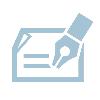
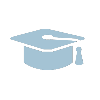 Citizens has a scholarship opportunity!
Citizens has a scholarship opportunity!